Installation Tutorial
Our IPTV services can be accessed from a wide range of devices, If you can’t find your device, don’t be concerned. We Support All the devices and all the apps. We will provide assistance to you. Simply Contact us.
How to setup IPTV on Fire TV Stick
1: From the home screen of your device, hover over the Find option.
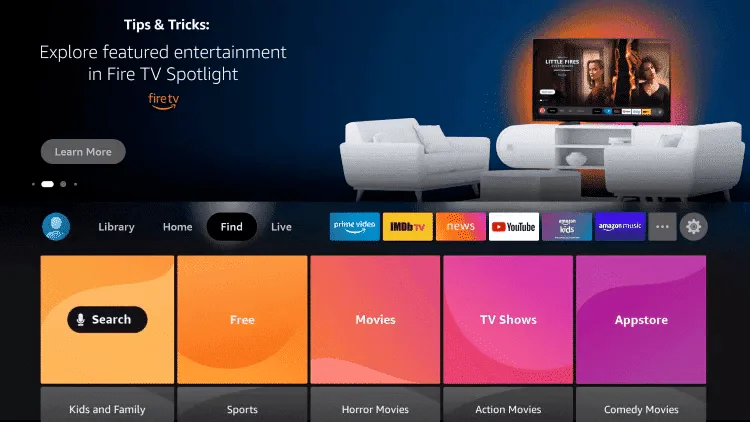
2. Click Search.
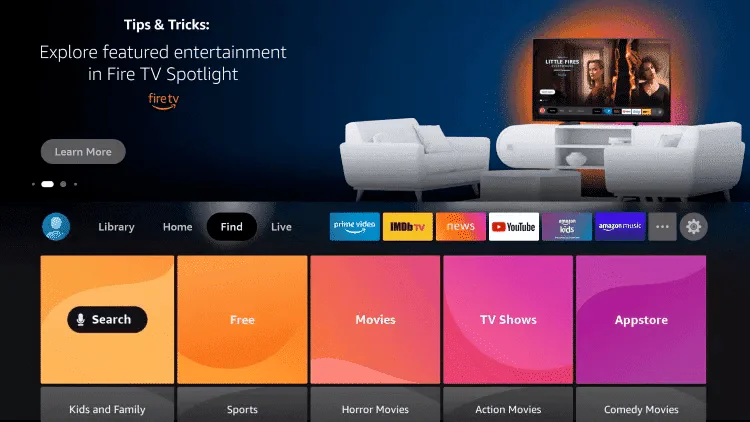
3. Search for and select Downloader.
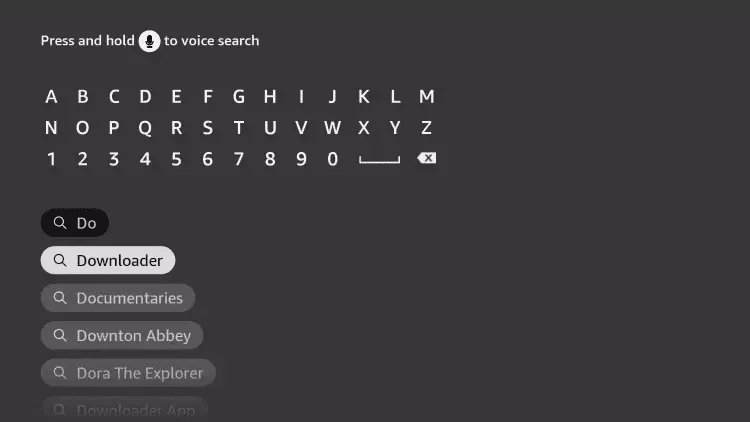
4. Choose the Downloader app.
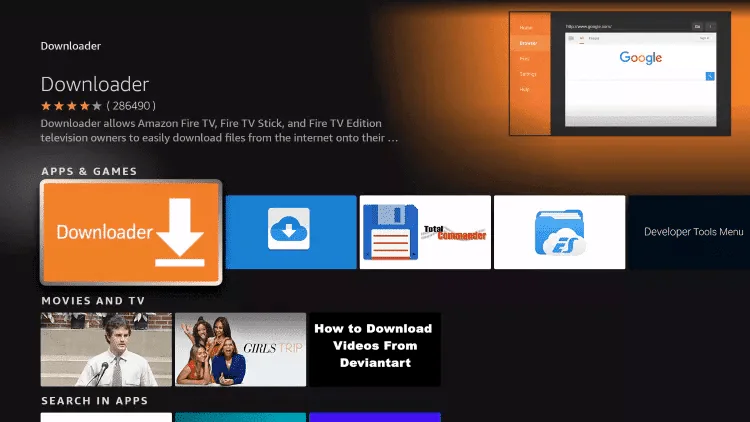
5. Click Download.
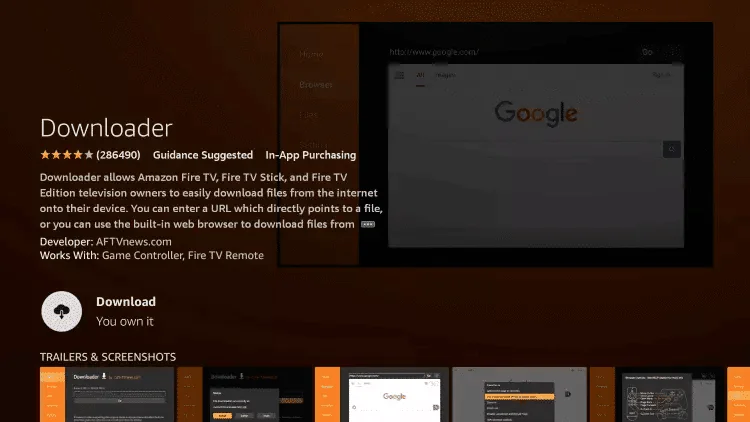
6. Once the app finishes installing click Open.
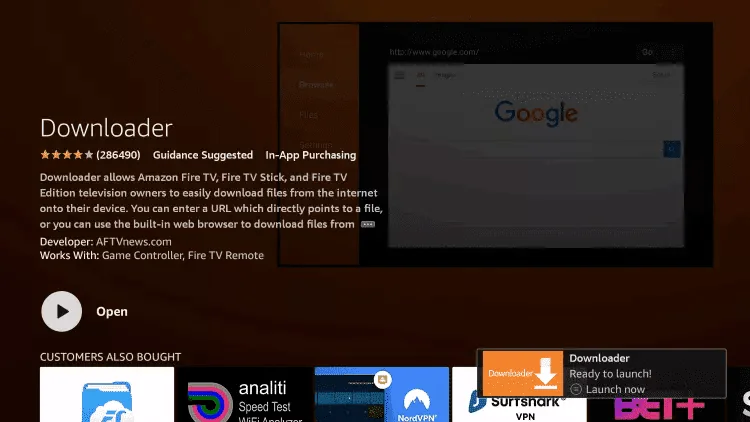
7. Return to the home screen and open Settings.
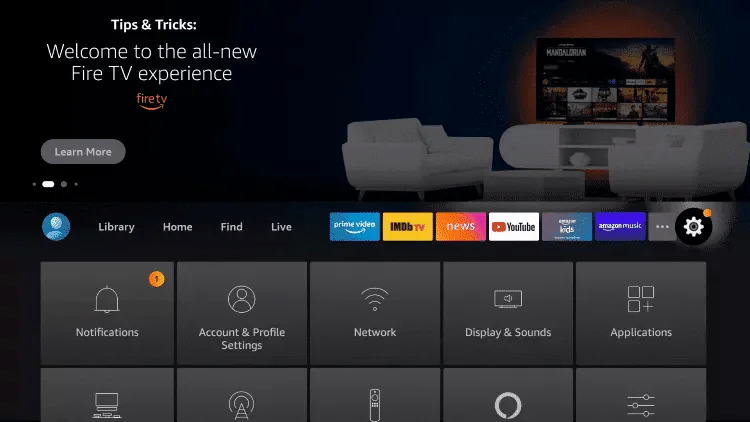
8. Click My Fire TV.

9. Choose Developer options.
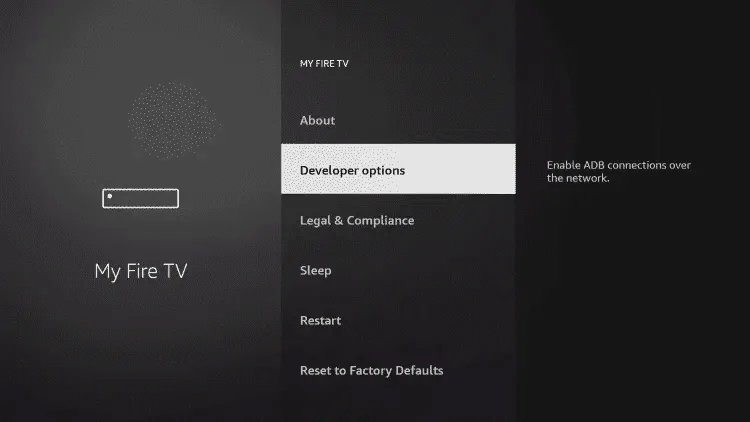
10. Click Install unknown apps.
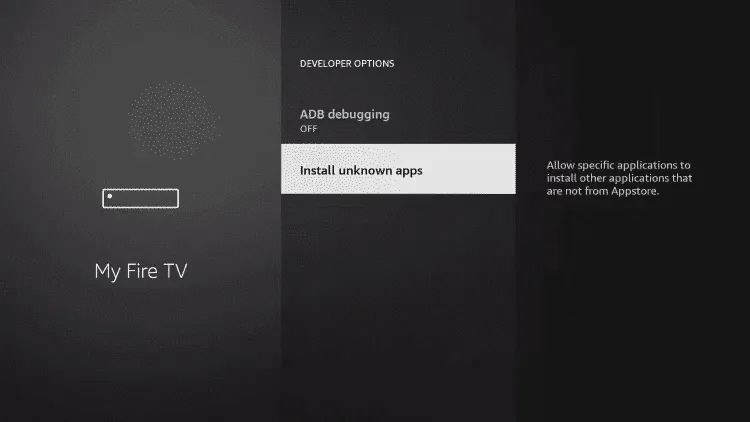
11. Find the Downloader app and click it.
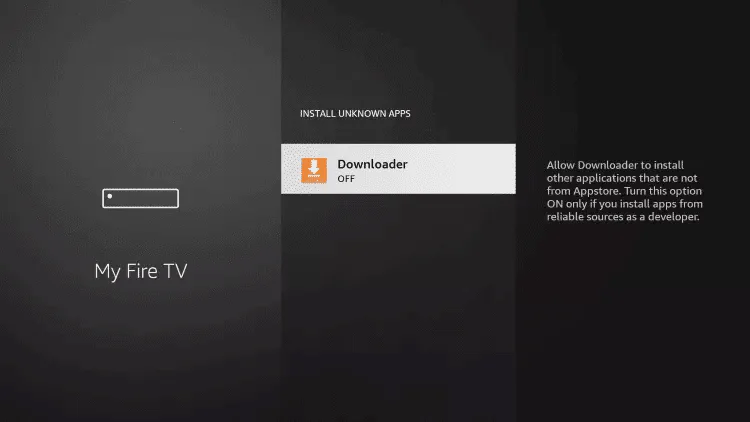
12. This will turn Unknown Sources to On for the Downloader app. This will enable side-loading on your device.
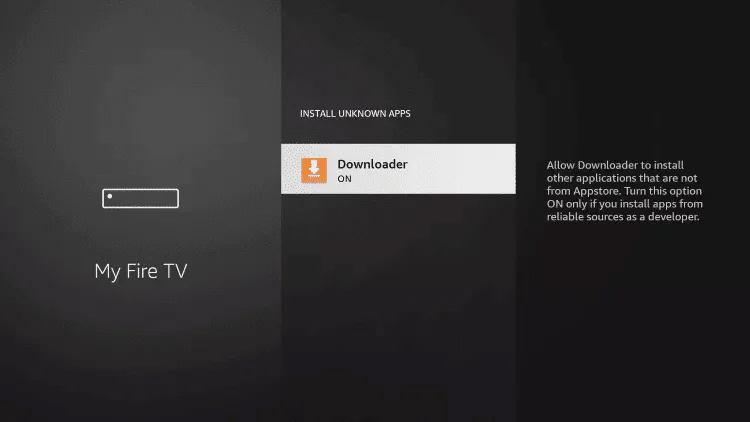
13. Launch Downloader.
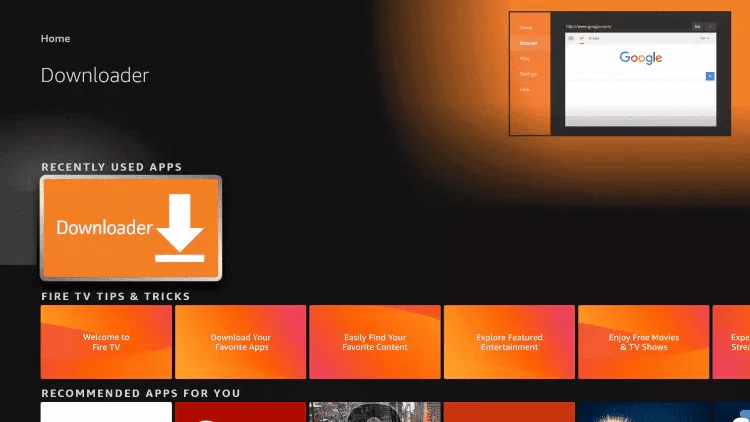
14. Click Allow.
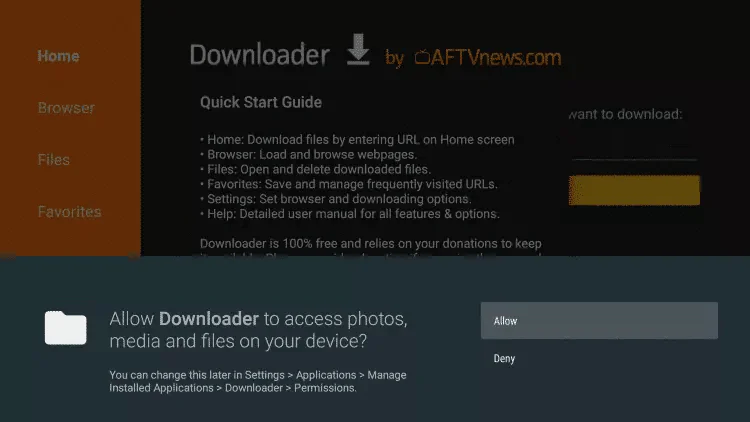
15. Click OK.
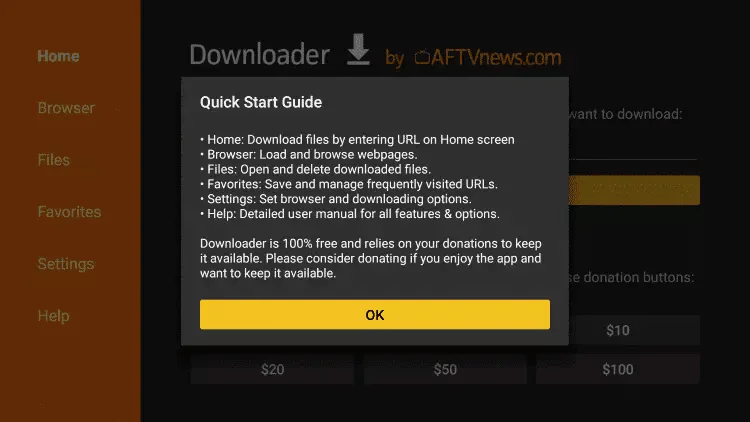
16. Type the following URL exactly as shown here: https://www.iptvsmarters.com/smarters.apk
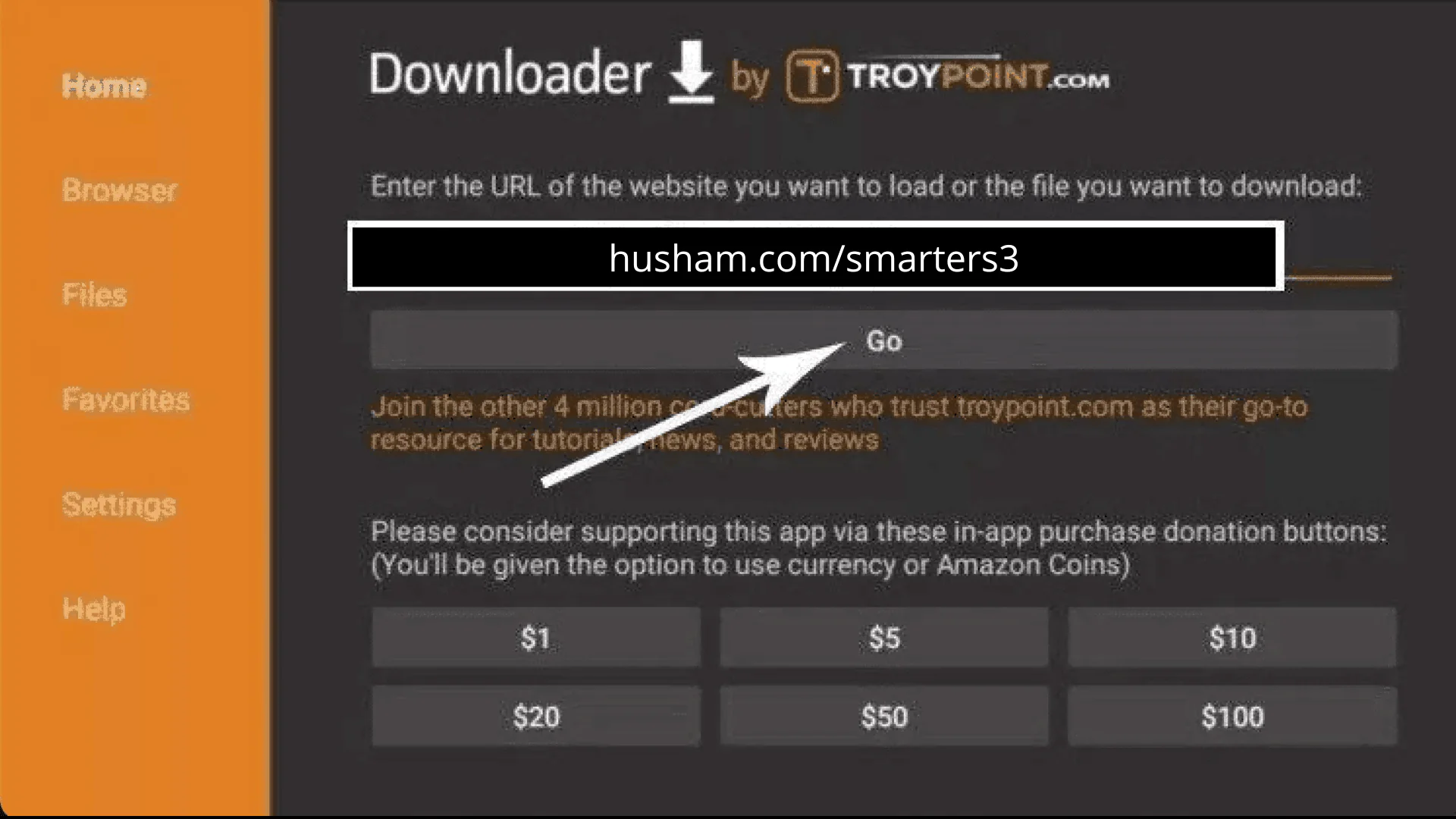
17. Wait for file to download.
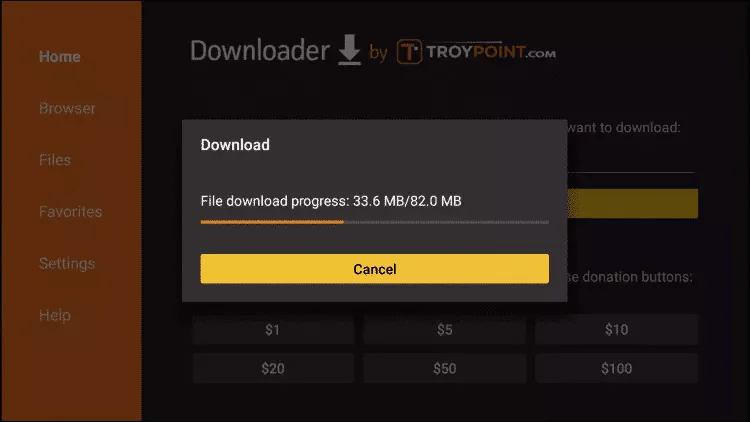
18. Click Install.
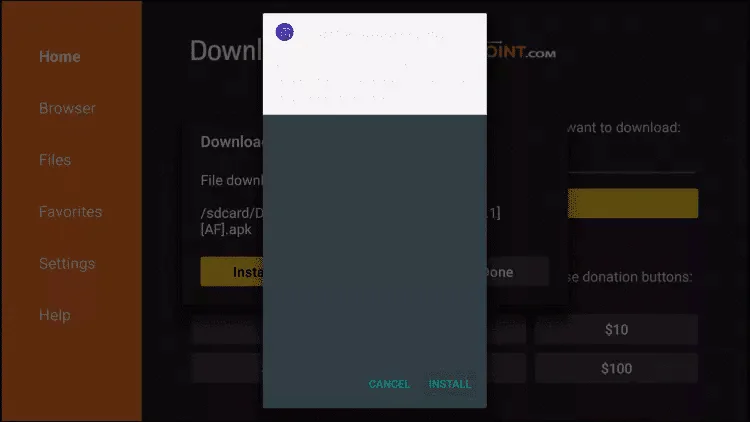
19. Click Done.
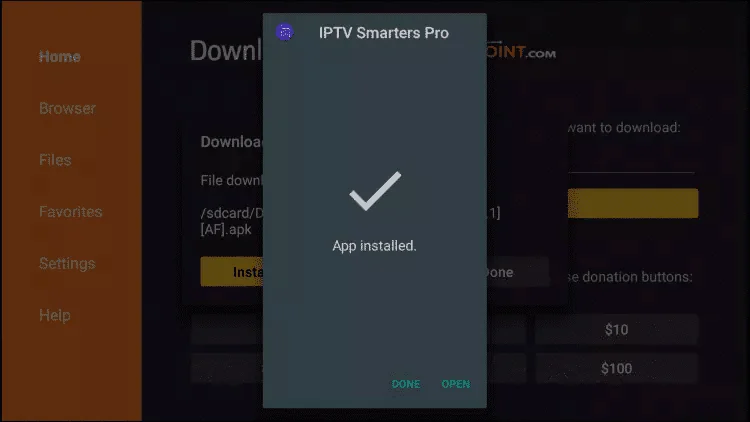
20. Open IPTV smarters then select Login with Xtream codes api.
21. Enter the login details that we sent you via Whatsapp or Email or Chat
FOR TIVIMATE
1. Type the following URL exactly as shown here: https://tivimates.com/tiviapk
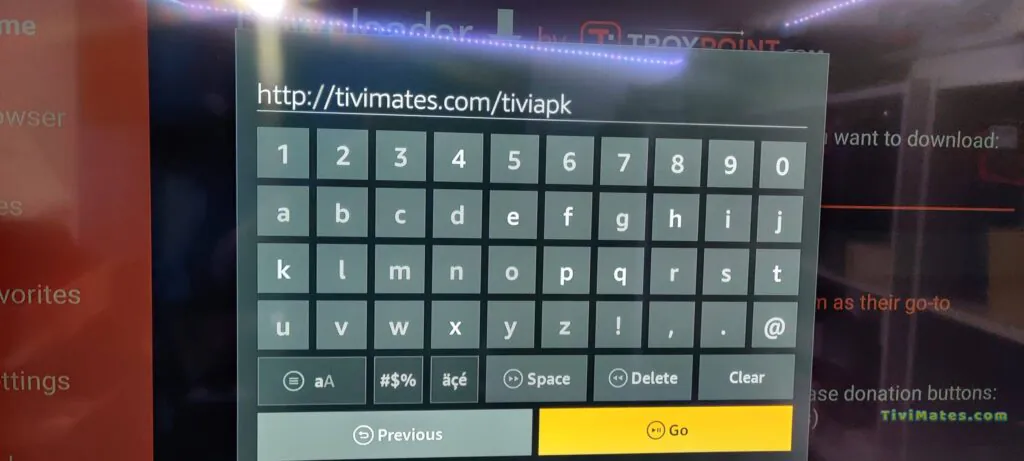
2. Wait for file to download.
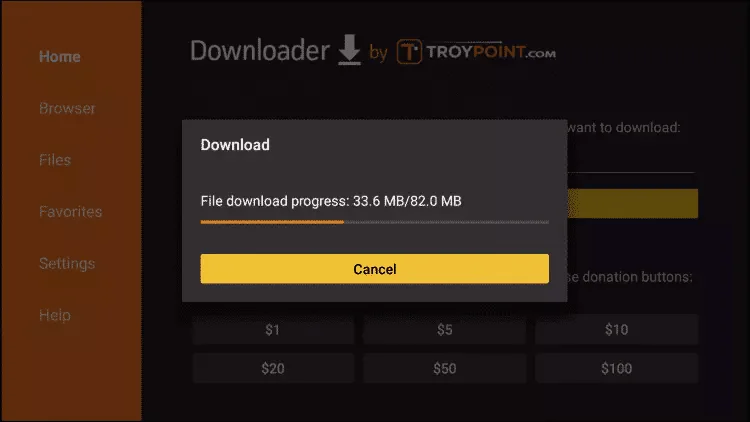
Wait for the file download to finish
3. Click Install and once the installation is completed. You can open the app.
4. Click Add Playlist then choose “Xtream codes“
5. Enter the login details that we sent you via Whatsapp or Email or Chat
How to setup IPTV on Android with IPTV Smarters Player
Step 1: Start by downloading IPTV Smarters app through this URL : https://www.iptvsmarters.com/smarters.apk
Step 2: Open the app once downloaded and Enter the login details.
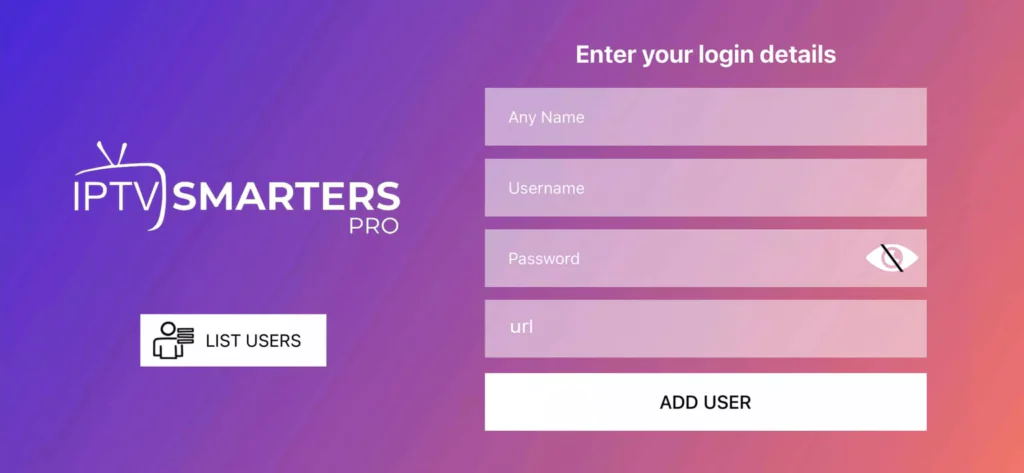
Step 3: Enter the login details that we have provided you after you get a subscription with us
Now Click on “ADD USER” to proceed to the next section.
Step 4: Wait some seconds.
Step 5: Now click on “Live TV” icon as depicted in the image via a red arrow.
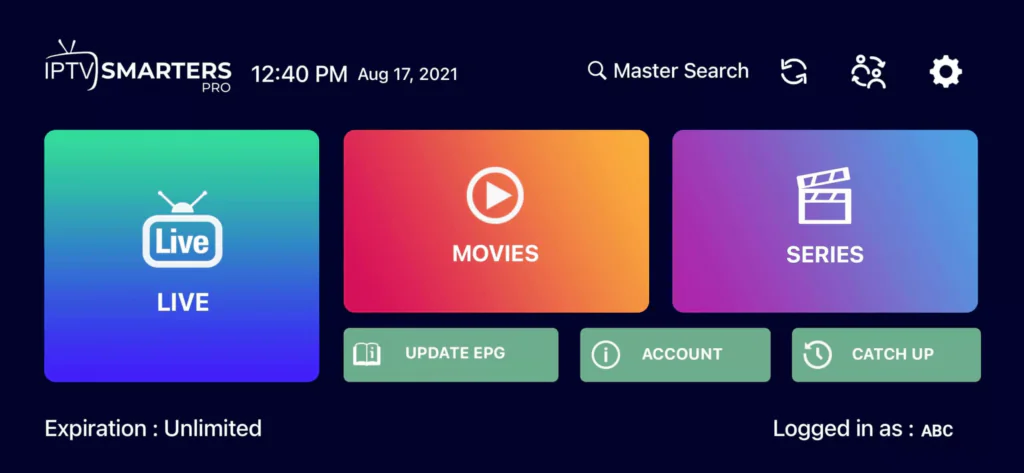
Step 6: Now you must select the channel group that you want to watch and proceed to the next section.
Step 7: Now you must click on the channel name and then double click on the small screen to turn into full screen as the final step.
Done
How To Setup IPTV On Apple/IOS With IPTV Smarters Player
Step 1: Start by downloading IPTV Smarters app from the Apple Store through this URL :
https://apps.apple.com/in/app/smarters-player-lite/id1628995509
or you can search for it on App store
install the app on your IOS device.
Step 2: Open the app once downloaded and Enter the login details.
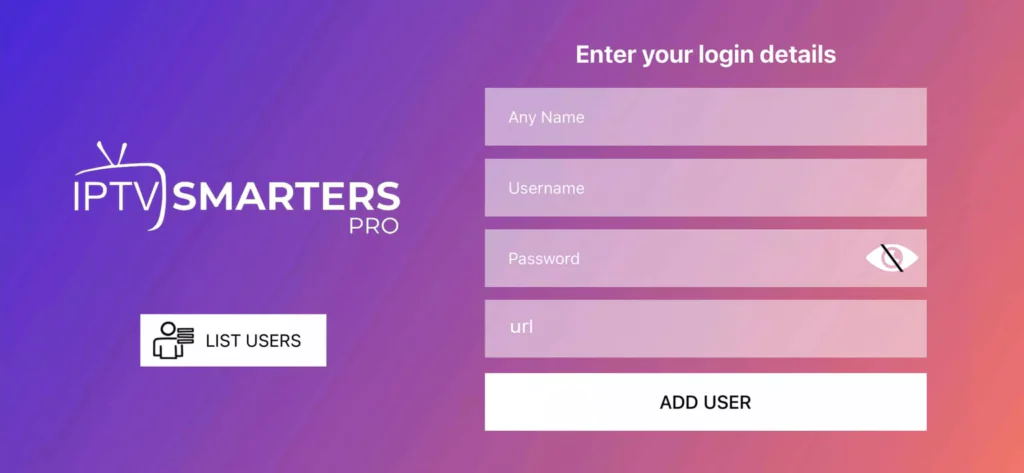
Step 3: Enter the login details that we have provided you after you get a subscription with us
Now Click on “ADD USER” to proceed to the next section.
Step 4: Wait some seconds.
Step 5: Now click on “Live TV” icon as depicted in the image via a red arrow.
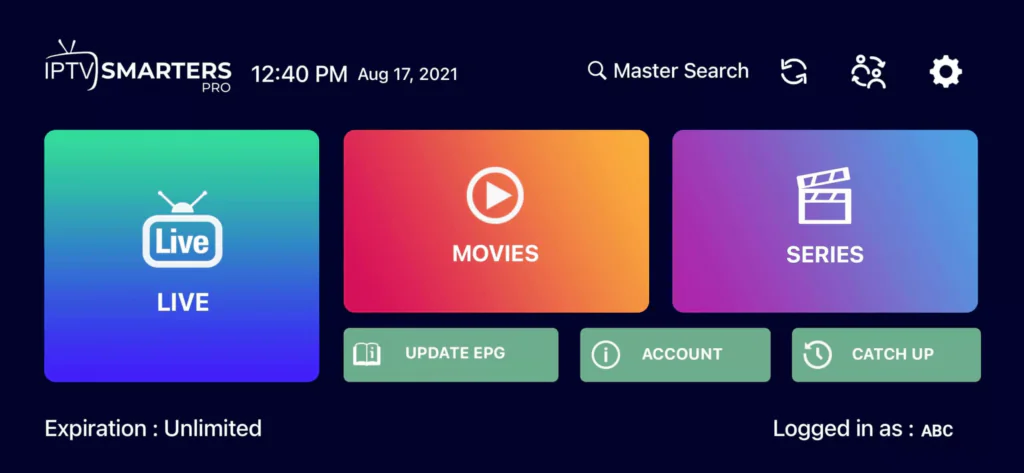
Step 6: Now you must select the channel group that you want to watch and proceed to the next section.
Step 7: Now you must click on the channel name and then double click on the small screen to turn into full screen as the final step.
Done
1st Application: IPTV Smarters PRO Application
Step 1: Open Google Play Store
Step 2: Search for “IPTV Smarters PRO” or Smarters player lite and install it :

Step 3: Open IPTV Smarters PRO and click Login with Xtream Codes API

Step 4: Enter Xtream connection details
For the first field Choose a name for your list (it can be any name ), Then enter your username, password and URL we provided to you and click ADD USER

Step 5: It will start downloading channels and VOD about 10 seconds then you will be logged in and you will see this page

2nd Application : IBO Player Application
Step 1: Go to the Samsung or LG Smart TV app store screen and search for “IBO Player” application If the app is not displayed on the main screen you may have to search for it in ‘All Apps’ or ‘Updates’. If you still can’t find it please contact us.
Step 2: Launch the “IBO Player” app and make a note of the ‘Device ID’ and ‘Device Key’ which is displayed on the screen.

Step 3: Navigate to https://iboiptv.com/device/login and Enter the Device ID and Device key you noted in step 1, Then click on Login.

Step 4: Click (add XC Playlist) button and fill in your Xtream connection details (check your email for these details).
Enter Username, Password, and Host (Server URL of Xtream connection). Click on Save

Step 5: Then back to the IBO Player application and choose Refresh to reload Playlists, Then the playlist name must appears
MAG Device IPTV Setup Tutorial
This tutorial will guide you through a simple and effective steps of installation your Mag (250/254/256…).
Step 1: When the box is being loaded the main portal screen appears. After that click on “settings”, and press the remote button “SETUP/SET”.

Step 2: Then press on “System settings” and click on “Servers”.

Step 3: Click on ‘Servers’

Step 4: Choose and Press option ‘Portals’

Step 5: In the ‘Portal 1 name’ line enter a portal name and in the ‘Portal 1 URL’ enter portal URL.

Therefore for the activation of our IPTV subscription on your MAG box, you must send us with your order the MAC address found on the label behind the box, the activation is done entirely remotely, just after activation, we will send you a URL link that you have to put on your PORTAL, as in the photo below:
Step 6: Finally when you complete select and click ‘OK’ to save the changes.
Step 7: Click ‘EXIT’ on the remote control after the settings are being saved.
Step 8: Consequently you have to reboot the box. Choose the option ‘OK’ to make the changes applied.
Windows Method :
Download IPTV Smarters app through this URL : https://www.iptvsmarters.com/download?download=windows
MAC Method :
Download IPTV Smarters app through this URL : https://www.iptvsmarters.com/download?download=mac
